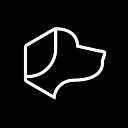Voice control is still a relatively new technology that users are learning how, and when, to adopt. While Josh.ai strives to make its features as user-friendly as possible, there are still situations when voice might not be the best option or where some tinkering might be needed for the best experience. Thanks to technologies like beamforming, noisy environments are not necessarily problematic when attempting to give voice commands.
Here is how Josh.ai provides installers and clients with the ability to tune the sensitivity of their microphones to ensure each room’s acoustics are taken into consideration:
Adjusting Sensitivity for Josh’s Wake Phrase
Users can adjust their Josh Micro and Nano’s response sensitivity through the Josh iOS app or the Josh Web Portal. Both of these platforms are easily accessible and provide an intuitive UI.
It is important to remember that each device is individually configured, so make sure you are adjusting the right microphone for the room that you are in. These steps will need to be repeated for each device if you have multiple microphones that seem too sensitive or not responsive enough.
Step 1: Launch the Josh iOS app or go to the Josh Web Portal.
Step 2: Navigate to the Devices page and select `Josh devices.`
Step 3 (iOS only): Select the Josh Micro or Josh Nano that you want to adjust by clicking on the three small dots at the bottom of the device tile.
Step 4: Select the gear icon at the upper right of the page (iOS) or device tile (Web)
Step 5: Navigate to the “Wake Phrase” section, where there is the option to change your system’s actual wake phrase. For example, to our new wake phrase — Nikola.
Below the ‘Wake Phrase’ menu is a sensitivity scale between one (hardest to wake) to 5 (easiest to wake). Adjusting this setting to a lower sensitivity will help eliminate unwanted wakes, while a higher sensitivity will make it easier for you to activate a Josh.ai microphone.
Testing Wake Phrase Sensitivity
Once you have set the sensitivity to your desired level, it is crucial to test your microphone to ensure it is waking as expected. You can try repeating a simple command like, “Hey Josh, what time is it?” from various parts of the room to adequately determine if Josh.ai’s sensitivity is tuned correctly for your surroundings.
There are various factors to consider when tuning your microphone sensitivity, and no home presents a one size fits all solution. Each room has different architectural characteristics and connected devices, while users of all ages speak at various volumes and cadences. These steps might need to be repeated a few times, but the entire family will be glad that Josh.ai is here to help ensure your microphones perform as well as possible.
Please contact your home technology professional or the Josh.ai team with any questions.
This article was written by Max Fiore, a Josh.ai Business Development team member. Originally from Connecticut, Max graduated from the University of Colorado Boulder with a degree in Business Administration with an emphasis in Marketing.
Josh.ai is an artificial intelligence agent for your home. If you’re interested in learning more, visit us at https://josh.ai.