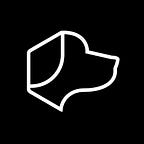This spooky season, we invite you to show friends, neighbors, and trick-or-treaters how Josh.ai can transform a smart home into a haunted house. Here are a few simple ways to set a scary mood and delight your visitors!
Note: With the new Josh App 5.0 release, users have the power to build custom scenes with natural language!
Scene 1: Setting the Mood (a spookier mood than you bargained for, mwahaha)
This scene works perfectly for anyone who has colored lighting in their home. (For example, Lutron Ketra or Phillips Hue)
- Go to your scene editor in the Josh App and click "Add Scene."
- Set the name you want for your scene. I chose "Halloween."
- Now you are going to add any triggers that you would like. For my trigger, I am adding "set the mood" and an automated conditional for "When the sun is no longer out," which will automatically activate this scene when it is dark outside.
- Now for the spooky part, we can add some fun additions when the scene turns on the lights. In the "Actions" section, you can set devices to different states or get more advanced with conditionals. We will get advanced and use the natural language scene editor.
- In the scene editor, you can write, [Set the lights to orange, listen to monster mash and announce briefly everywhere “{a:https://maxjoshai.s3.us-west-2.amazonaws.com/creepy-music-box-halloween-music-horror-scary-spooky-dark-ambient-118577.mp3}"] This will set all of the lights to orange, play a Halloween classic and respond with some ominous mood-setting sounds that you can listen to HERE.
While your family and friends might want to set a relaxing mood when they get home at the end of the day, they are now in for a special trick when asking Josh to “set the mood.” In addition to transforming your surroundings with spooky sounds and orange lighting, you can customize your own variation of this scene with shade adjustments, turning on a scary video, and more to create your perfect haunted house!
Reminder: (You can always delete or edit this scene if you want to “set the mood” in a less haunting way)
Scene 2: Good Morning / Good Night (a ghastly morning or ghoulish night, boo!)
In this case, you can tweak an existing scene to get the spooky effect we want to achieve. While simpler than creating an entirely new scene, adjusting custom responses can have a powerful impact for an unsuspecting Josh user.
Changing a popular scene that your family knows and uses frequently is a perfect prank. If you love using your Good Morning/ Good Night scenes, this response is excellent!
- Navigate to the scene that you want to edit.
- Go to the "Responses" tab within that scene
- Select "Use Custom Responses"
- Now enter {w:DISPLAY}{a:URL}
- Within the "DISPLAY" section, enter what you want to be displayed within the app when the scene is executed. For example, "I witch you a Happy Halloween."
- Within the "URL" section, you can enter what audio you want Josh to broadcast as its response. I am going to go with crow noises for my good morning scene. This spooky sound will set the ambiance better than some happy birds chirping! Listen to the one I picked HERE.
- The final custom response section will look like this, {w:I witch you a Happy Halloween}{a:https://maxjoshai.s3.us-west-2.amazonaws.com/a-murder-of-crows-in-the-daytime-34778.mp3}
FYI: Feel free to use both sound bites in this article on your system!
While you may not have installed a Josh system in your home intending to play tricks, we love treating our clients with the ability to create delightful experiences. From the Josh Team, we wish you all a happy and spooky Halloween!
This article was written by Max Fiore, a Josh.ai Business Development team member. Originally from Connecticut, Max graduated from the University of Colorado Boulder, Leeds School of Business with a degree in Business Administration emphasizing in Marketing.